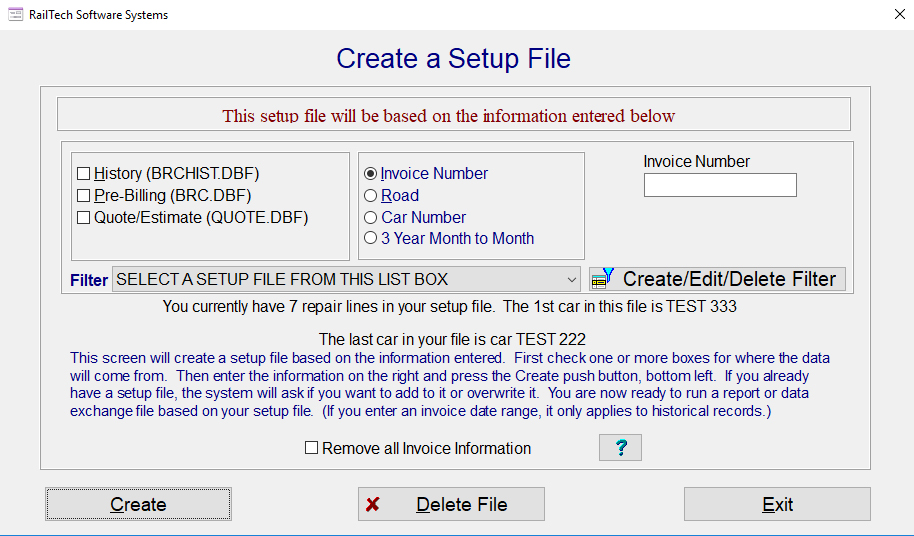
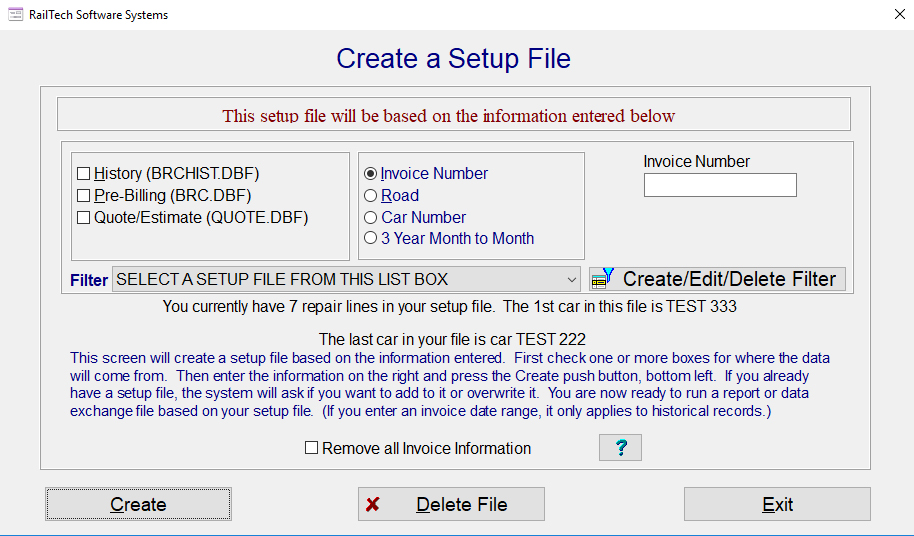
This function is for creating a single file on whatever you want it to contain. It is designed for fast retrieval of information from one or more files on your system.
A setup file is unique for each user and allows the user to select an one or more invoices, billed roads, car number as well as selecting 3 years of data, month to month for analyzing customer repairs.
From the main menu, select Reports, Create Setup File and the screen above appears.
As an example, you could select a car between 2 specific dates and select the History, Pre-Billing and Quote files. Once finished, you press the Create push button at the bottom left side of the screen. If there are records already in your setup file, the system will ask if you want to add these records to that file. If you state NO, the system creates a new setup file with the data you have selected!
You simply keep selecting the data you want and adding it to your setup file until you have everything in the file that you want.
When finished, you can do one of two things with the setup file. 1. Go to reports and create any report using the setup file as your source. 2. Go to the data exchange program and create a single data exchange file based on the setup by selecting SETUP Files at the bottom of the Selections.
The setup program also allows you to save your instructions of the setup so that you may use it at any time. See the screen below:
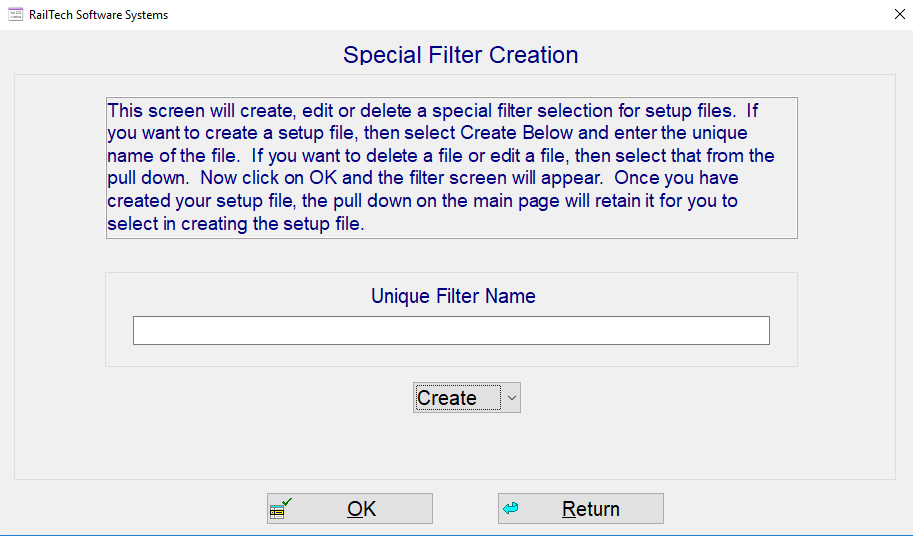
You may name your setup saved instructions with a name that you will be descriptive as to what it does.
The setup instructions work exactly like filtering a report and is very powerful, allowing you to select whatever you want. See How to Filter a Report for instructions on this function.
To use your setup, select from the Filter pull-down the setup instruction you want. Make sure you check each file that you want the setup to obtain the data from. Now press the Creat push button at the bottom left side of the screen. Your setup file has now been created based on your instructions.
You can also remove all invoice information from your setup file by checking the bost "Remove Invoice Information".